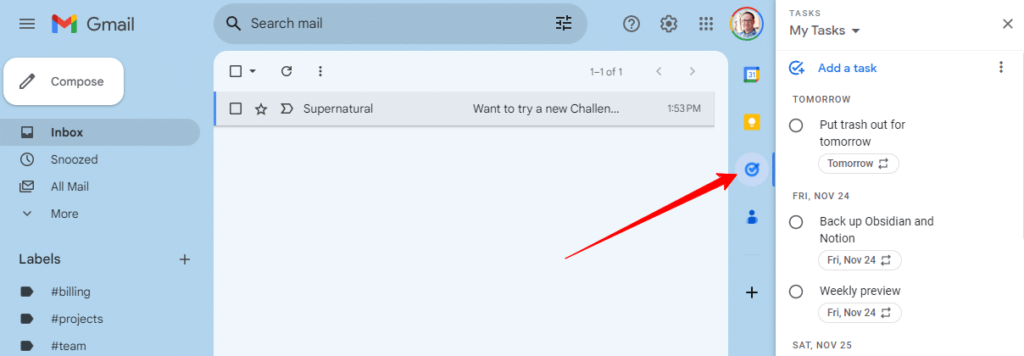I mentioned a few days ago that I’m not super happy with Google lately, but a few days before that I shared how I just can’t shake Gmail. The math says I shouldn’t use it, but that’s much easier said than done.
It was exactly 20 years ago today, April 1, 2004, that Google introduced Gmail to the world. Because Google is well-known for April Fools jokes, it took some time for people to believe that it was real. Most free email services offered perhaps 4MB of storage, and Google was offering 1,000MB of storage, completely for free! It was incredible.
Conversations
They also helped to pioneer the concept of “conversations”, with emails lumped together in threads. It had been done before, but they brought it to the masses and I’m sure you can appreciate how amazingly useful that feature is (if not, go into your Gmail settings and turn “conversation view off” and see how it goes).
Since then…
In the time between, Google has done some awesome things with Gmail. Storage is now 15GB for free, and the cost to buy more space is very minimal ($1.99/mo to go to 100GB).
They’ve added little things like “Send & Archive” (my favorite!) and bigger things like “inbox types” to let you see things in very different ways.
Because of the massive storage and ease of use, I just checked and I have just over 780,000 messages between my two Gmail accounts (not counting those that I’ve deleted + spam over the years), so it’s clear that I’ve found it to be very valuable for the last 20 years
It started as a relatively small invite-only system, and today hosts roughly 1.8 billion active accounts. Gmail has helped shape the internet in a great direction, and I hope they can keep it going for another 20 years.
Here is Google’s original press release from 2004 touting the great new service.
Do you still use Gmail? How do you feel about it these days?