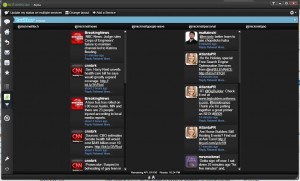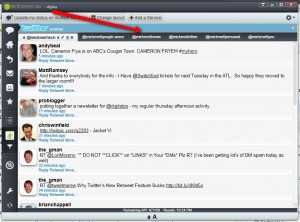Tony Dye had an interesting question for me: Aren’t you @ Disney, with the fam? How in the world are you doing this much research and twitter work?
I’ll try my best to answer it.
 First, it’s important to realize where your time is spent as Disney World. The chart on the right should help explain. 🙂 Seriously, between waiting for buses, riding buses, waiting for food, waiting to meet characters, waiting to ride rides, etc, you spend a lot of time just standing around. AT&T happens to have solid 3G coverage in the park, so the opportunity to stay somewhat connected is there for you.
First, it’s important to realize where your time is spent as Disney World. The chart on the right should help explain. 🙂 Seriously, between waiting for buses, riding buses, waiting for food, waiting to meet characters, waiting to ride rides, etc, you spend a lot of time just standing around. AT&T happens to have solid 3G coverage in the park, so the opportunity to stay somewhat connected is there for you.
–1 — My goal wasn’t to get much “work” done; just to keep up with my inboxes.
I have three main inboxes I like to keep at zero: Gmail, CoTweet and Google Reader. Everything else, like my normal Twitter stream, could just flow on by. I caught a few of them, but didn’t worry about it too much.
Gmail was cleaned to zero every day, with replies sent and many tasks added to Nozbe. In Nozbe, I simply added tasks and then dated them for either Thursday (when I’d have wifi again) or Monday (when I’ll really be working again), depending on their importance.
CoTweet doesn’t have an iPhone app yet, so I had to deal with that on the laptop. I don’t really get a whole lot in there, though, so it wasn’t a big deal.
I’ll talk about Reader in a minute.
–2– Apps are the key.
While the new Android phones can do most of it now, iPhone is still your best bet to stay on top of things:
email: I was able to respond directly to many people while waiting in line.
nozbe: Using their app, I could copy/paste new tasks right in there.
wordpress: Using their app, I could deal with any spam comments on my sites.
bulletin/byline: For managing Reader. I’ll discuss that in my next item.
tweetdeck/twittelator: For watching random tweets. Twittelator has nice list support, so it’s my primary mobile client for now.
–3– Manging Google Reader.
I follow a lot of feeds in reader (somewhere over 500 at last count). It’s critical to keep it at zero. I started the week using “Bulletin”, which I’ve used for a while, but it’s latest update makes it sync very slowly. I switched to “Byline” and I’m quite pleased so far. I do three primary things when using these apps:
- Read. I get it to zero almost every time I open the app.
- Star. I star items that I want to look at later when I’m on my computer. When I deal with them, I un-star them so I know what I still need to work on.
- Share. My shared items automatically get sent as tweets from my account, so it makes it easy to share breaking news with my followers. I have it send my shared items to FriendFeed, which then tweets them out, but there are other ways to do it (via TwitterFeed, perhaps).
–4– AT&T 3G card, combined with CradlePoint
 Disney uses a lot of neat technology, but somehow wifi in the hotel isn’t one of them (another post about that coming later). They had high speed internet via ethernet, but the cable was very poorly located and it cost $10/day. Using my AT&T 3G card along with the very slick CradlePoint PHS-300 I bought a few months ago, I was able to do a bit of work on the laptop during nap time and in the evenings. I had very little time to do much work in the room, but I didn’t have much I needed to do, either. With so much already resolved via iPhone, my time on the laptop was relatively little.
Disney uses a lot of neat technology, but somehow wifi in the hotel isn’t one of them (another post about that coming later). They had high speed internet via ethernet, but the cable was very poorly located and it cost $10/day. Using my AT&T 3G card along with the very slick CradlePoint PHS-300 I bought a few months ago, I was able to do a bit of work on the laptop during nap time and in the evenings. I had very little time to do much work in the room, but I didn’t have much I needed to do, either. With so much already resolved via iPhone, my time on the laptop was relatively little.
That’s pretty much it. I think the key is the “shared items” from Reader. Standing in line reading the latest few feeds, I could just tap the “share” icon and have it auto tweet the post.
The other thing to realize is that doing all of this only took a fraction of the time in line — I didn’t have to stay buried in the phone to make it happen. By hitting it briefly at each stop, I only needed about 60 seconds to read the 1-2 new emails and flip through the 10 new items in reader. We still shot tons of pics/videos, met a zillion characters and had a wonderful time!