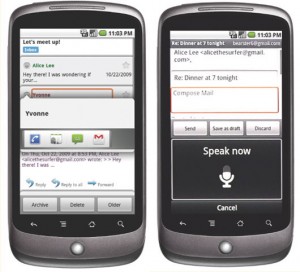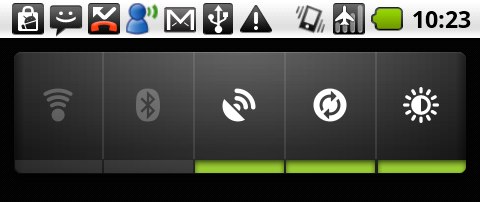We still don’t have a solid release date, but we finally got a good look at the upcoming Pebble Time smartwatch. While Pebble has a serious uphill climb against the Apple Watch and the onslaught of Android Wear devices, it has one thing to really help it stand out — a color E-ink display rather than LCD.
While the refresh rate on E-ink can be slower, it helps tremendously with battery life (Pebble estimates 10 days of batter life with the Pebble Time, versus around one day with other smart watches) and it looks great in direct sunlight. Here is a photo of the watch in the sun, courtesy of Business Insider:

To be honest, I’m very surprised that we haven’t seen any Android Wear devices that use E-ink yet. While there are indeed shortcomings, the upside seems like something that many people would want. Perhaps we’ll see one before the end of the year.
In the meantime, the Pebble Time is the only watch sporting it for now, and it should be out within the next few weeks.
 In anticipation of the newer devices coming soon, Google has just dropped the price of the Moto 360 and the LG G Watch R. Both are solid watches, and these prices make them even more attractive.
In anticipation of the newer devices coming soon, Google has just dropped the price of the Moto 360 and the LG G Watch R. Both are solid watches, and these prices make them even more attractive. With all of the hype around the
With all of the hype around the