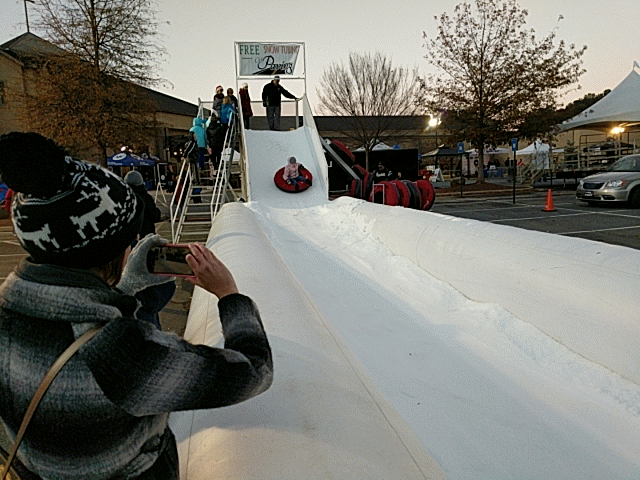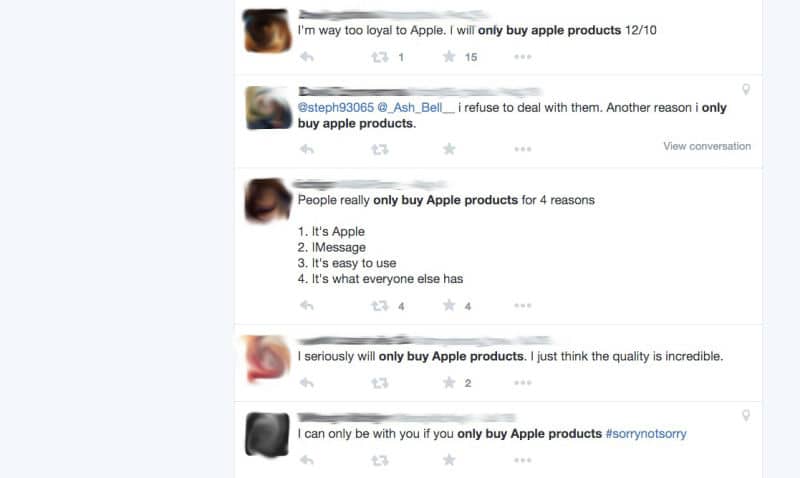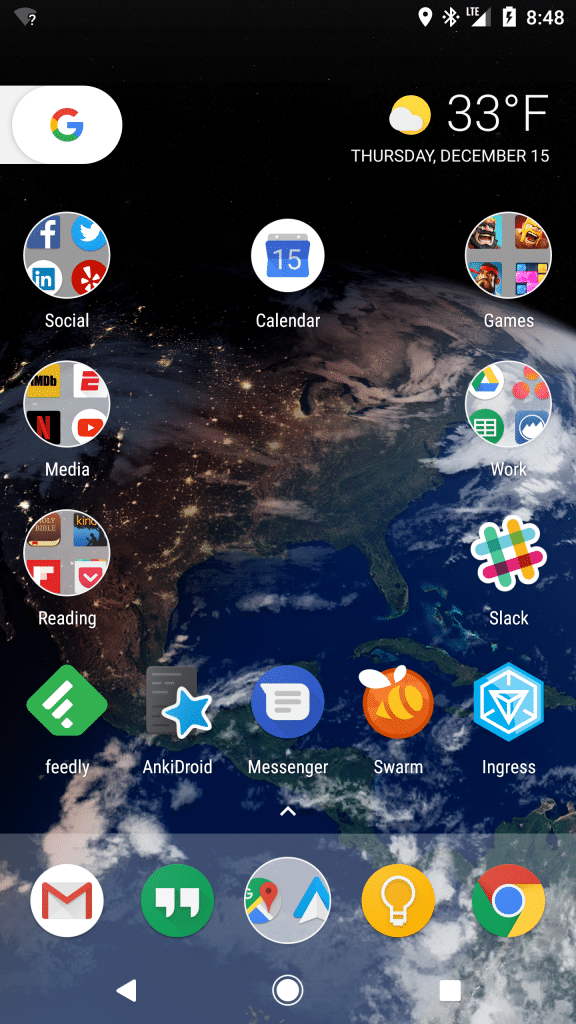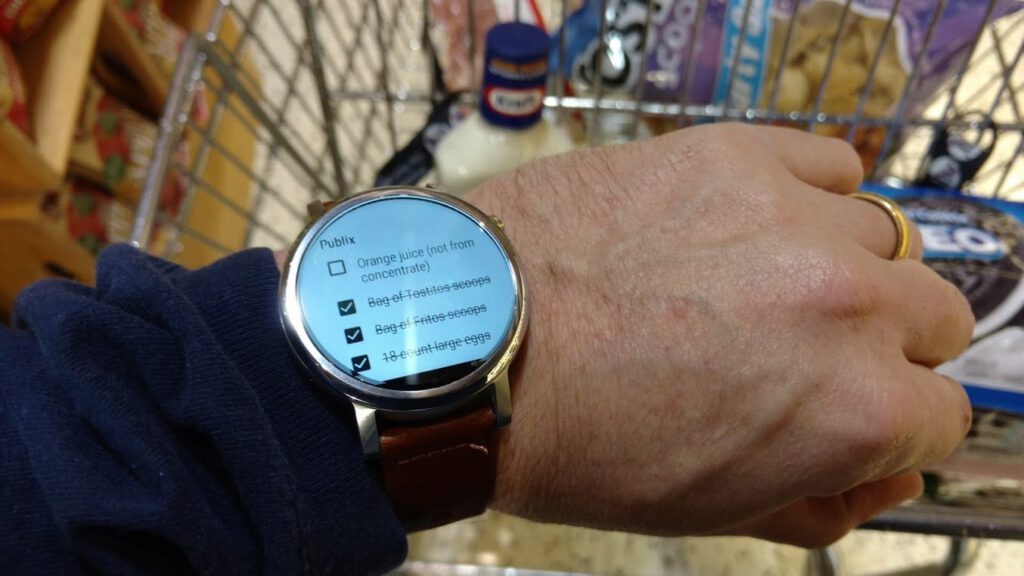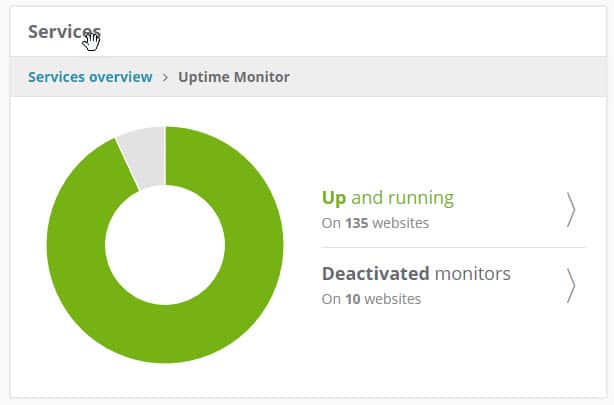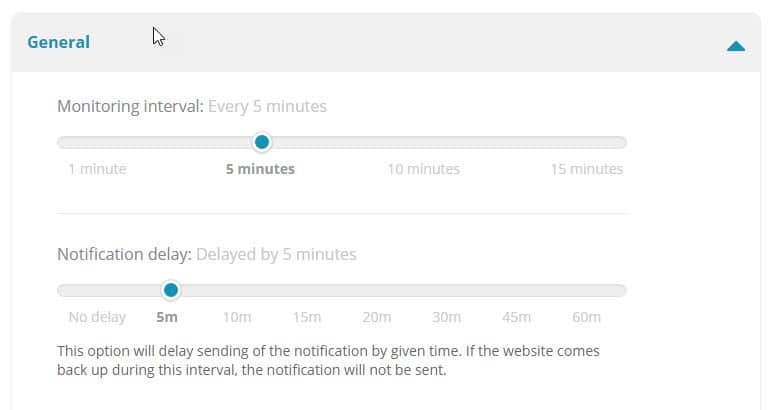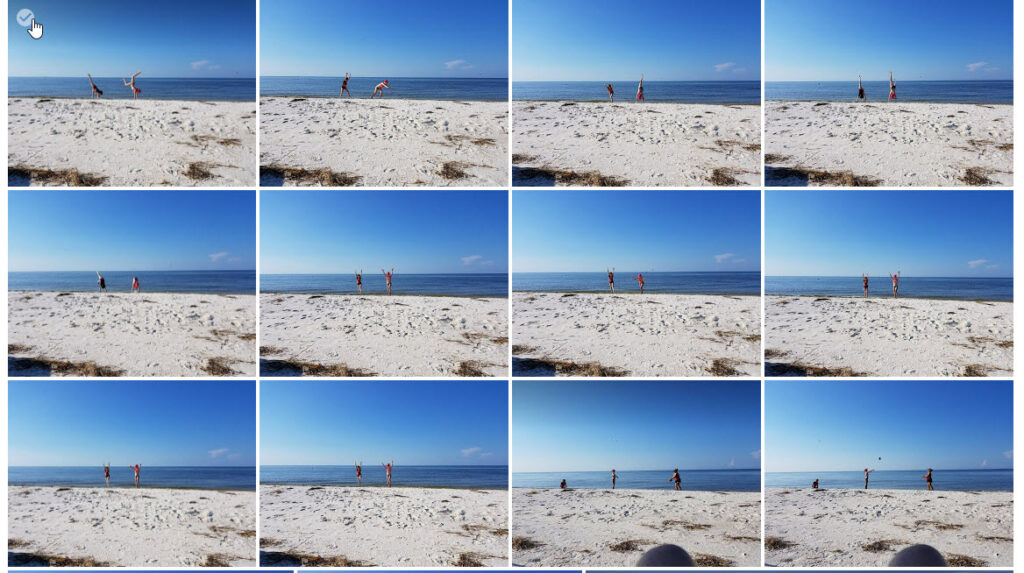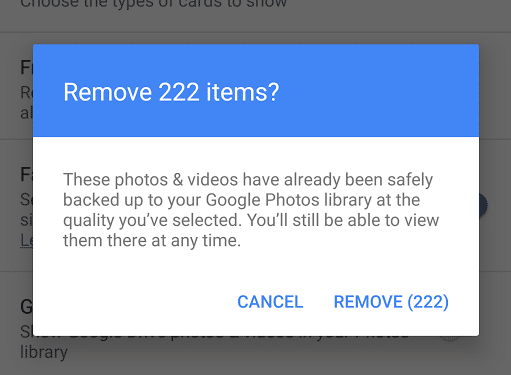There have been a lot of apps kind of like it over the years, but I’m finding myself increasing drawn to video messaging using the Marco Polo app. It calls itself a “video walkie talkie”, which is pretty accurate. It’s not a live video chat app like Skype or Google Hangouts, but instead you can send a quick video message to a friend and they can respond back with a quick video message of their own.
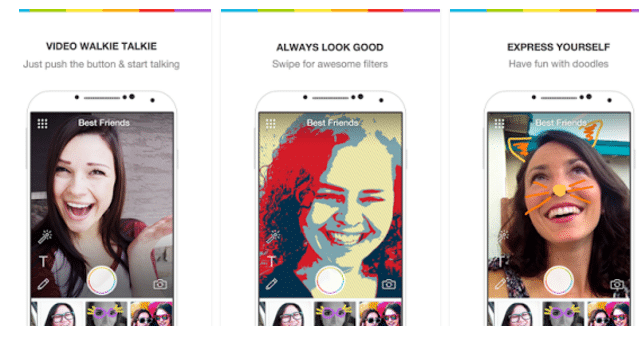
It feels similar to Snapchat, but with one major difference: your messages do not
disappear. While the ephemeral nature of Snapchat can be appealing, it can also be frustrating to lose photos or videos that you may have wanted to save.
Marco Polo has been around for a few years, but it really started exploding in popularity last October. A friend encouraged me to join a few weeks ago and I was amazed at how many of my other friends were already using the service.
The app is intentionally quite simple. There are a few filters you can add and you can add text on top of your video, but it’s essentially just “tap to record” and it sends automatically as soon as you’re done. It makes for quick, easy video messages to one another.
Aside from one-on-one conversations, you can also create groups. We have a group for GreenMellen (though I think it’s unlikely to gain as much traction as Slack has for us) and my daughter created a group for our family. I could see some value in some other groups as well, but we’ll see what happens.
You can find it for iOS here and for Android here.
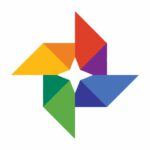 Over the past decade, Google has released a number of “dud” products, but some of those products lead to awesome additions in other ways.
Over the past decade, Google has released a number of “dud” products, but some of those products lead to awesome additions in other ways.