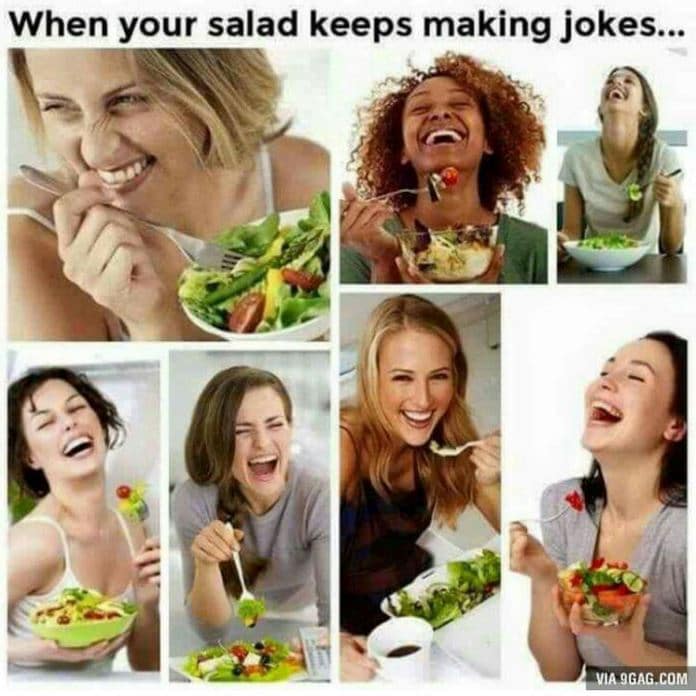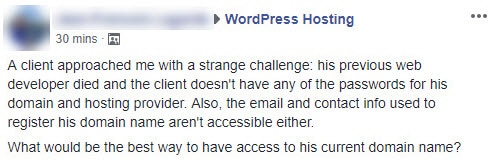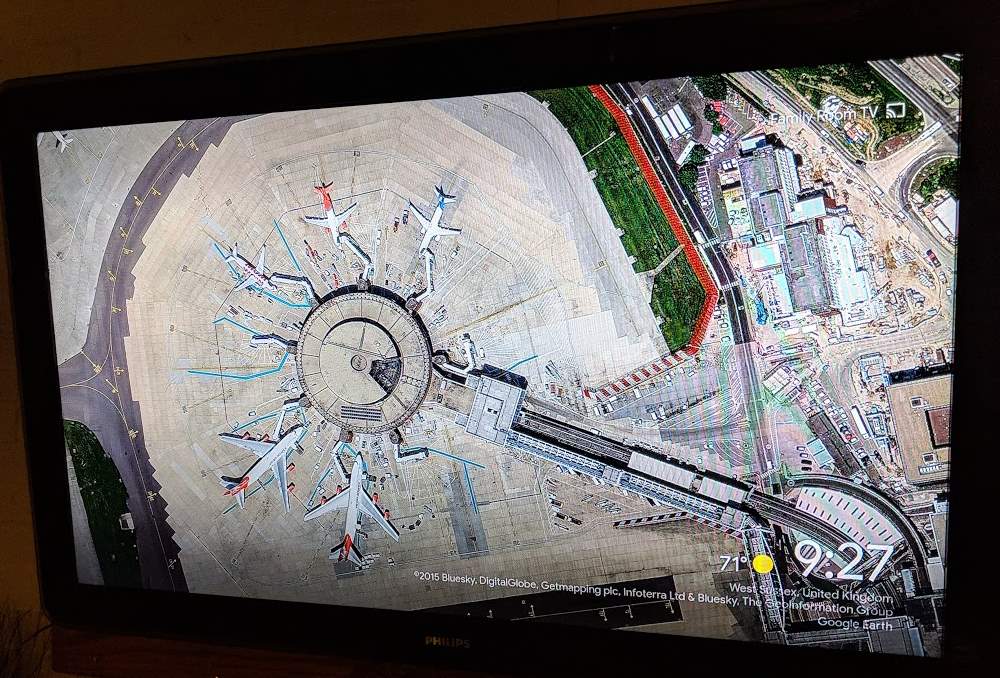A few weeks ago, a new podcast came out called Before Breakfast by Laura Vanderkam. It’s a short (5 min), daily podcast to give you “productivity advice that will take your day from great to awesome.“
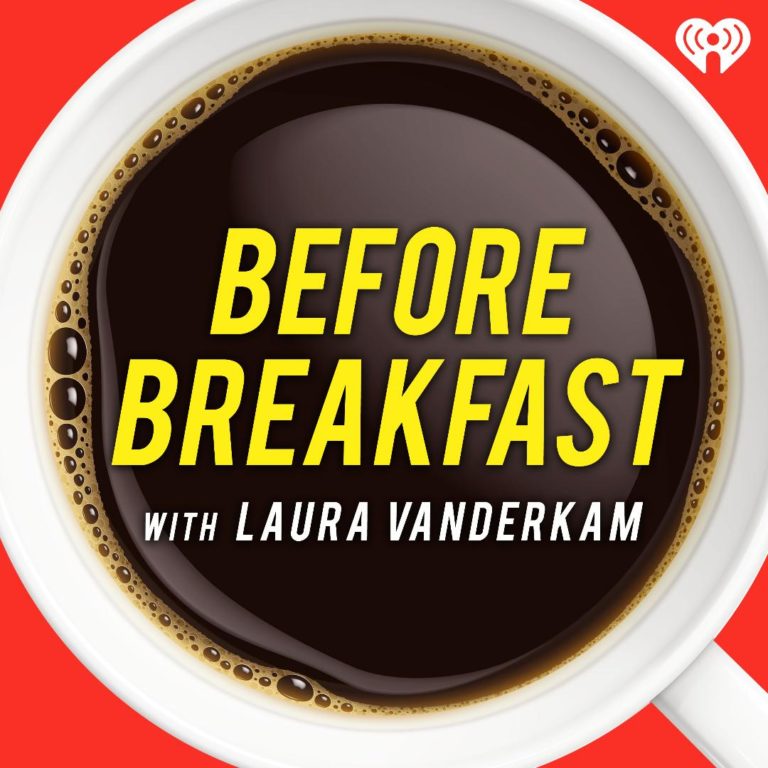
It’s been really interesting for me. Most days I think “that episode was a nice reminder of x”, but really nothing more. It hasn’t felt life-changing or anything. However, it’s only been out for about a month now and I realized that I’ve already made three fairly major changes as a result of it, so she’s doing something right!
Tracking my time
I’ve known the value of time tracking for a while. We do it a lot at GreenMellen for projects, but Laura suggested tracking your entire life in big chunks in this episode. I’ve been doing it for a few weeks now, and it’s opened my eyes to some interesting patterns.
I’m not sure if I’ll keep it up long term, but I think I will for a while. I have a simple spreadsheet that I keep in Google Drive and update a few times a day with colors and short notes. Here’s an example:
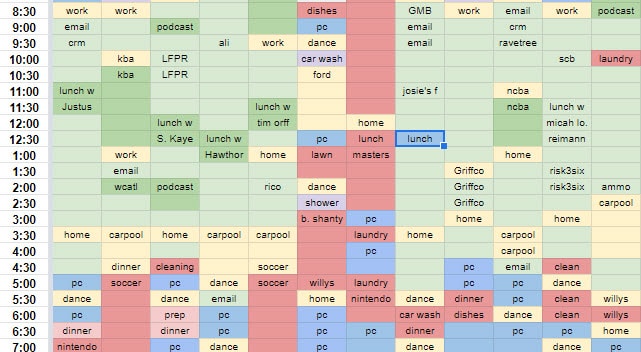
The downside to this time tracking is the actual time involved in doing it. It only takes a few minutes a few times a day, but it can add up a bit. I’ll be interested to see how long this sticks for me.
Plan next week on Friday
This tip from Laura was simple, seemingly obvious, and brilliant. Instead of planning the week ahead on Sunday evening, do it on Friday afternoon. She gives a few big reasons why:
- If you get it out of the way on Friday, your head will be a bit more clear on the weekend knowing that next week is already firmed up.
- If you are confirming meetings for the following week, people are likely to respond on Friday afternoons, but not on Sunday evenings.
It was a simple change to make, and I like it. I’m pretty sure I’ll keep this going for a while.
Read everywhere
I’ve worked with a few business coaches over the years, and I find that one of the best things they do is to give you permission to do something differently that you “should” do it.
For example, we use the EOS model at GreenMellen, but we were frustrated by a few small aspects of it (though we love it overall). A coach told us “if you don’t like those parts of it, then don’t do those parts of it“. Somehow getting his permission made all the difference in the world.
I know I want to read more, but I can’t seem to find the time for it. Audio books while driving work great for many folks, but I have a relatively short commute and I already have too many podcasts to listen to (and I don’t want to give them up). I enjoy reading on the Kindle, but can’t easily bring it with me everywhere to fill up those small gaps of time. The Kindle app on my phone is fine, but it’s not good for long stretches of reading.
Laura’s suggestion in a recent episode — go ahead and use your phone to fill in the gaps. Her simply giving that “permission” that it’s ok to occasionally read on the phone has made a big difference and has helped me get better about the habit of reading. I still do 90% of my reading on the Kindle, but that extra little bit that I fill in with during the day on my phone is keeping the books more fresh in my mind, and it’s making me more likely to pick up the Kindle in the evening instead of just watching TV.
Give it a listen
I encourage you to check out her podcast and see what you think. It’s unlikely that every episode will be super valuable, but if you can pick up a few tips here and there, it may be worth your time.